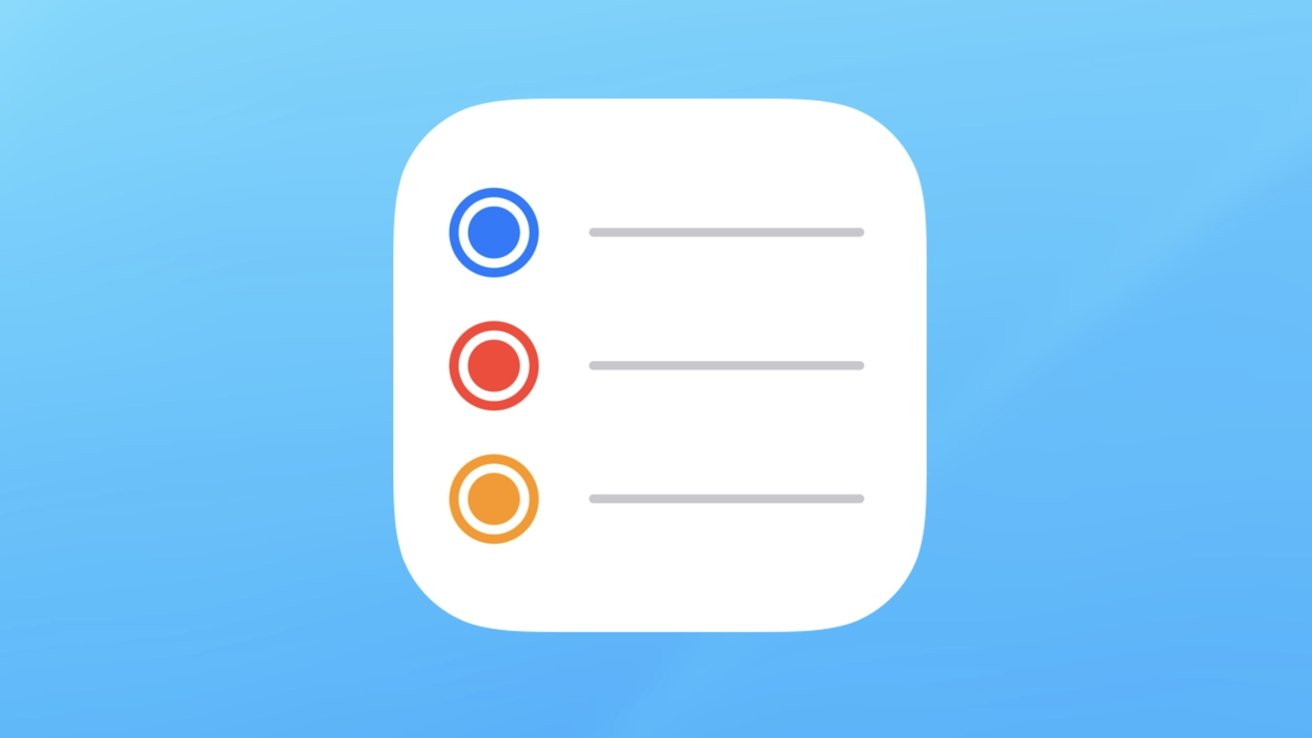Eisenhower Matrix & Apple Reminders: A Match Made in Productivity Heaven
If you’re anything like me, you’ve tried countless methods to sort through the never-ending list of tasks that life throws at us. Ever heard of the Eisenhower Matrix? It’s this brilliant, yet simple, time management tool that helps you prioritize your to-dos into four easy-to-understand categories. Now, combine that with the convenience of Apple Reminders, and you’ve got yourself a match made in productivity heaven.
In this post, I’m going to walk you through how I’ve implemented the Eisenhower Matrix into Apple Reminders to supercharge my days (both at work and at home).
Why It Matters
Let’s face it, managing time is tough. We’ve got work deadlines, personal chores, and oh, let’s not forget those side projects (like that Ruby on Rails web application you’ve been meaning to finish). That’s where the Eisenhower Matrix comes in. This age-old strategy helps you categorize tasks as urgent, important, both, or neither, so you’re always focusing on what truly needs your attention.
“But why integrate it into Apple Reminders?”
Well, for one, most of us are already glued to our smartphones. Apple Reminders offers a simple and accessible way to keep your to-dos in check, and it syncs across all your Apple devices. When you fuse this with the Eisenhower Matrix, you’re not just prioritizing tasks, you’re doing it in a platform that’s always at your fingertips.
How It Works
In case you’re new to the concept, the Eisenhower Matrix is a 2x2 grid that helps you sort your tasks into four categories:
- Urgent and Important: These are your do-it-now tasks. Think of them as the fires you need to put out immediately.
- Important, but Not Urgent: These tasks are crucial for long-term goals but don’t require immediate attention.
- Urgent, but Not Important: These tasks demand your time but don’t significantly impact your long-term objectives.
- Neither Urgent nor Important: Basically, these are the tasks you could do without.
In my case, here’s how I translated these different concepts:
- Urgent: Due in the next 7 days.
- Important: Requires my personal input or attention.
- Not urgent: Due in more than 7 days.
- Not important: Doesn’t require to be done by myself.
Note: These are subjective to my needs and how I like to organize myself. You might need to tweak these definitions to fit your own needs.
Now, let’s talk about Apple Reminders. To implement the flow, we’ll use a couple of features Apple Reminder offers out of the box: Tags, Flags, and Smart Lists.
First, create a simple list called All Tasks. This list will act as the default list (required by Apple Reminder) and will contain every single task you add to the Reminder app.
Then, create all the lists you need to categorize your tasks using Smart Lists. In my case, I started simply with Work and Personal, filtered based on tags:
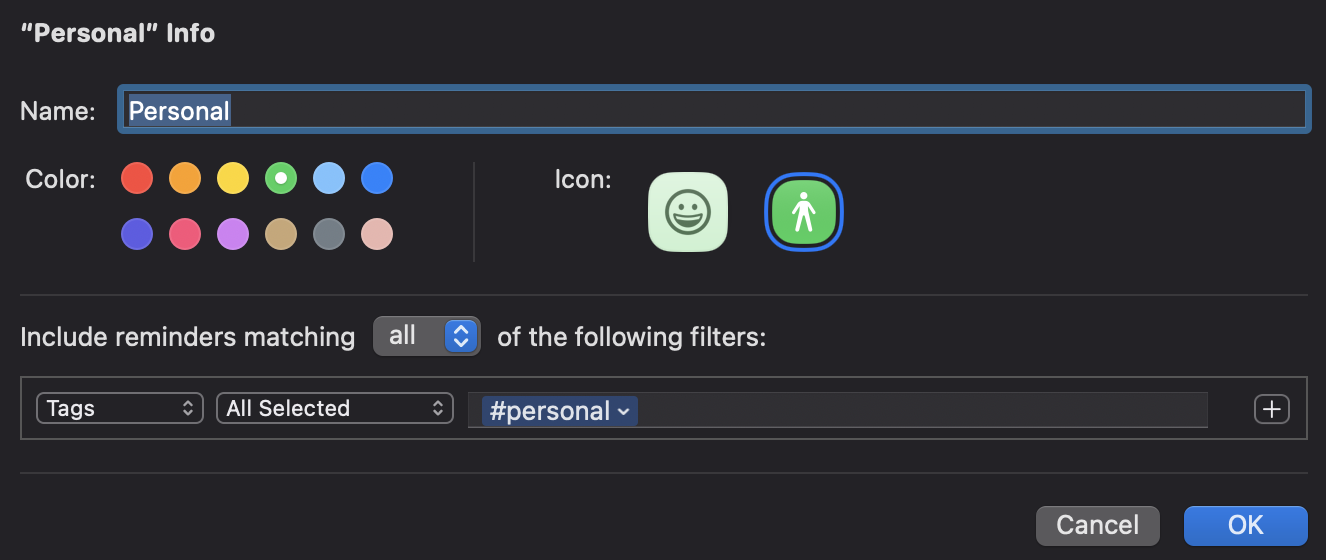
With these lists set up, you can categorize every single task just by adding a tag to them.
Now let’s talk about how the magic happens. We’re going to create four Smart Lists corresponding to the four Eisenhower Matrix quadrants:
Do first - Tasks that have looming deadlines or require my immediate attention.
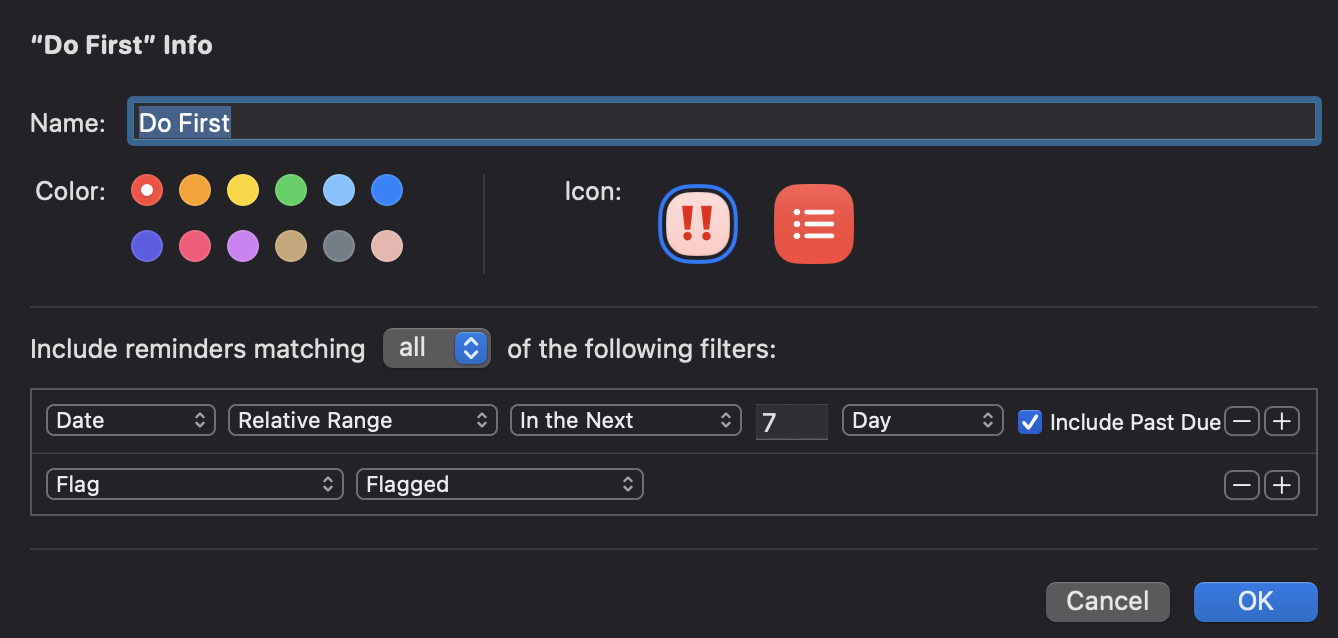
Schedule - Tasks that I consider important but are not yet planned or are due in more than one week.
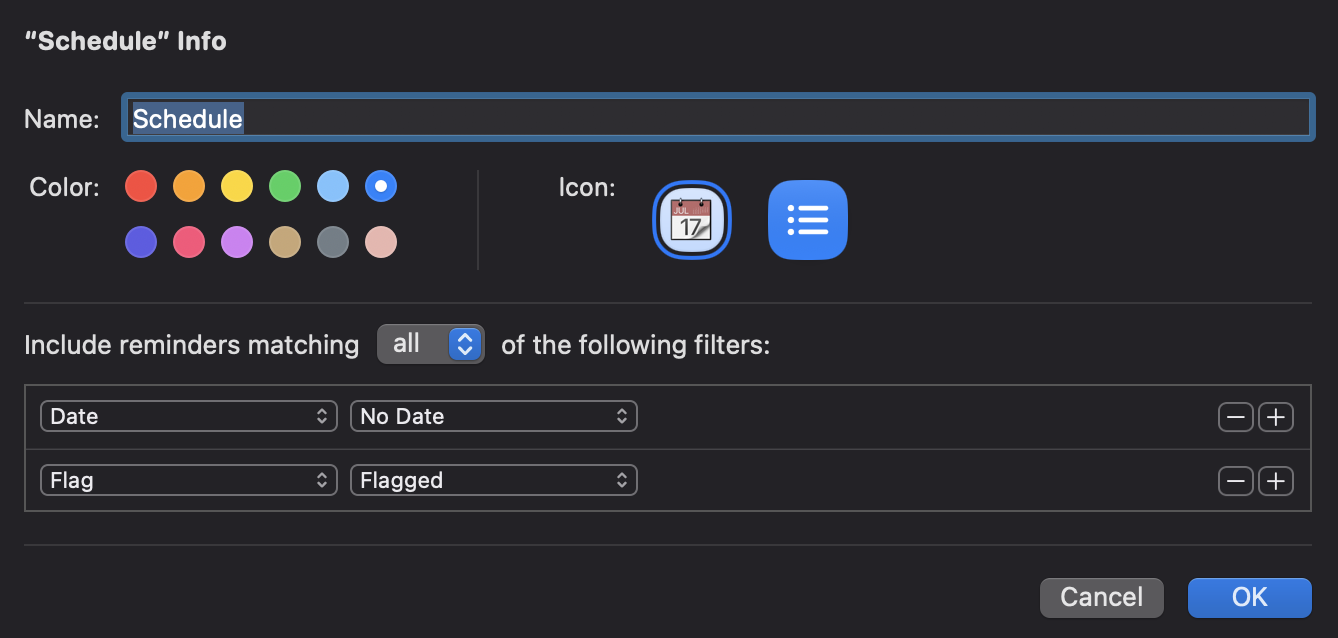
Delegate - Tasks that need to be addressed quickly but don’t need to be done by myself.
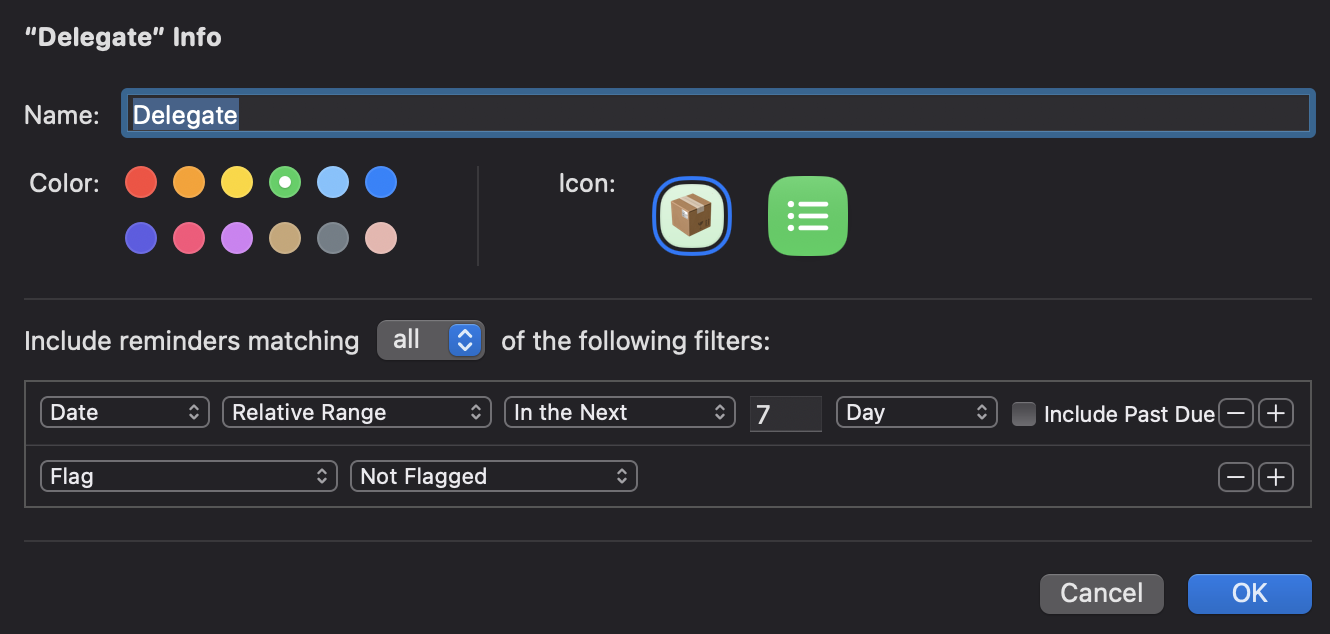
Don’t do - Tasks that shouldn’t be done (at least for now).
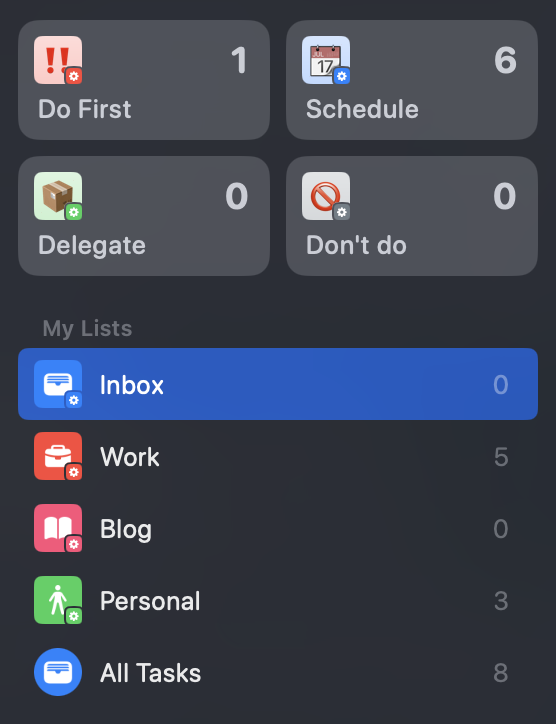
The matrix setup is almost complete; now let’s make it look the part! Just pin these lists and organize them so it looks like this:
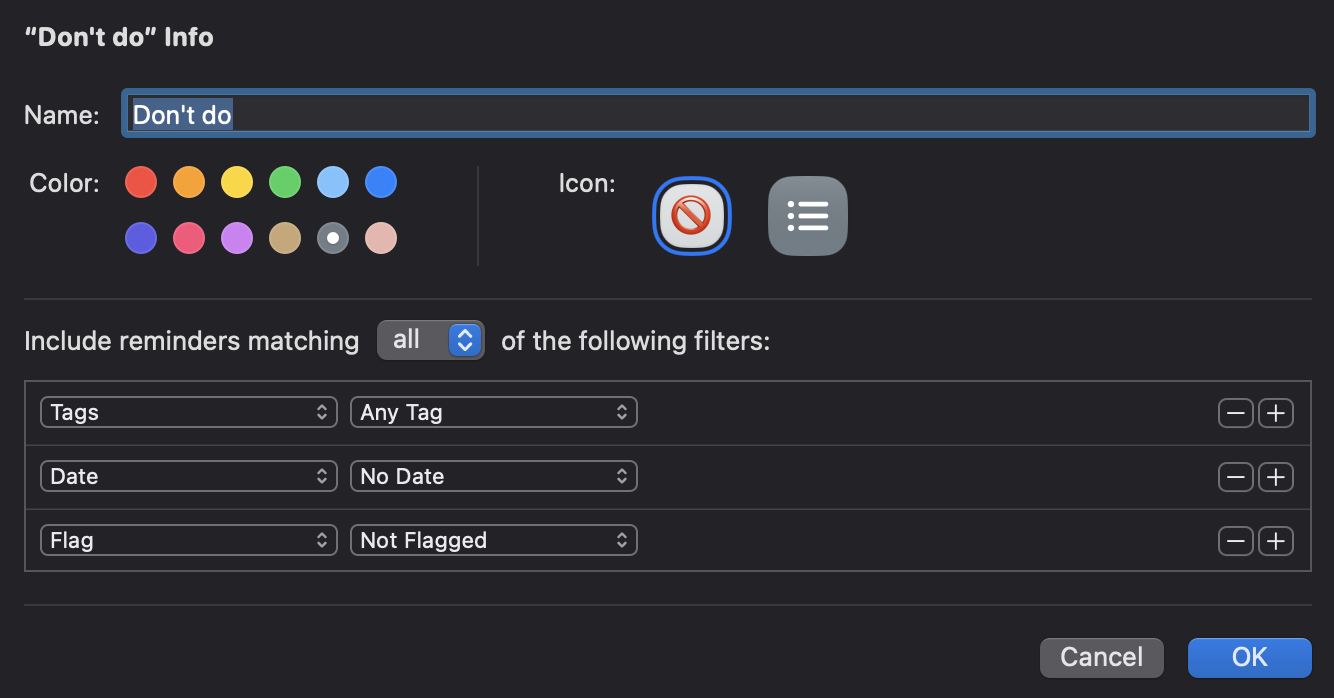
There you go, you’re all set!
Optionally, you could create another list called Inbox that will only show you untagged tasks so you can organize them later. I came up with this list because I realized that sometimes I just want to quickly add a reminder but don’t have time to categorize it on the spot. Once again, this is a personal approach; you might find another way that suits you better.
But there is one more thing…
What if Siri could help? Yep! Since I’m using the default Reminder app and have set it up using all its features, it makes this flow the perfect candidate for paired usage with Siri.
Now, if I say “Hey Siri, remind me to listen to the last episode of the Relife podcast”, it will automatically add it to the All Tasks list (which is the app’s default list). It will also go into my Inbox list since it’s not tagged yet.
In the meantime, if I say something like “Hey Siri, add a new task to my personal list titled: listen my favorite podcast” it will automatically add a new task and tag it with the tags attached to the Smart List you’ve created, here in my example #personal.
Pretty cool no?
Real-Life Benefits
I’ve been using this exact setup for several months now, and I can confidently say it’s been a game-changer for me for several reasons:
Time Saved - Now, I’m always facing the truth; I know what needs to be done, not just what I want to be done. It’s always right there, so my brain can’t convince me to go the other way.
Stress Reduction - Having this method coupled with an app that’s always with me (on my phone, laptop, and even watch) has helped me never miss a task and always address what I have to do. It’s significantly reduced my mental load.
Work-Life Balance - Being well-organized has been a game-changer in my job. But, if you’re like me, as straightforward as it sounds, you could easily forget to include yourself in the equation. That’s why having your to-do list with you, mixing your personal tasks with your job’s, is a blessing in my opinion.
Flexibility - The idea behind this approach is to always show you what needs to be done in the current time frame. Priorities can change, as can your tasks. Now that I use smart lists, everything presented to me is always automatically filtered and reflects my current situation.
Why not give it a try?
So, there you have it, a straightforward yet effective way to supercharge your productivity by merging the time-tested Eisenhower Matrix with Apple Reminders. Whether it’s saving time, reducing stress, or achieving that elusive work-life balance, this setup has got you covered.
The beauty of this system lies in its flexibility. You can tailor it to suit your unique lifestyle and work demands. And hey, if you’re already a Siri user, the integration is just the icing on the cake.
It took me years to understand that productivity isn’t just about ticking off tasks on a list; it’s about focusing on what genuinely needs your time and attention.
Now, go seize the day, organized and stress-free!
Hope it helps!
Sources:
Credits (for the inspiration):
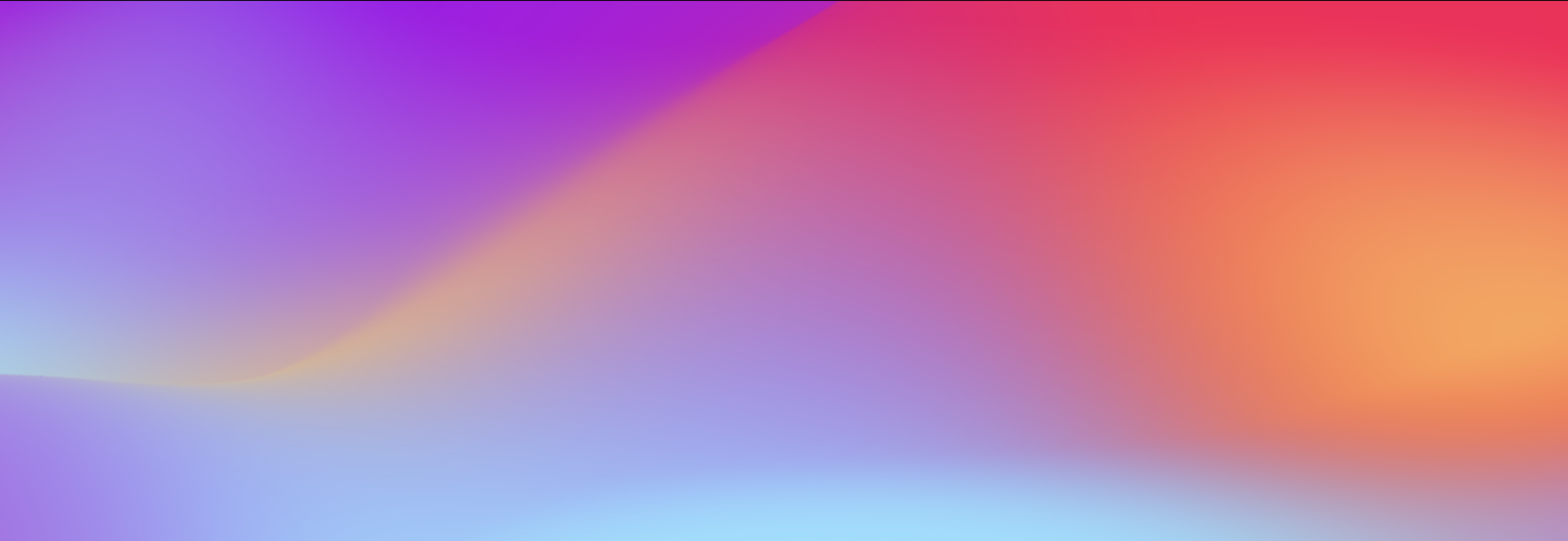
 Olivier Buffon
Olivier Buffon